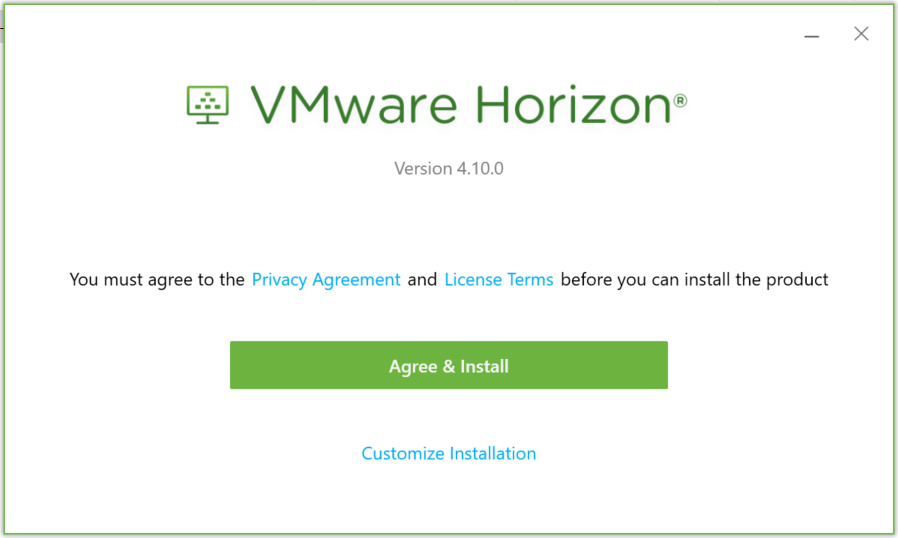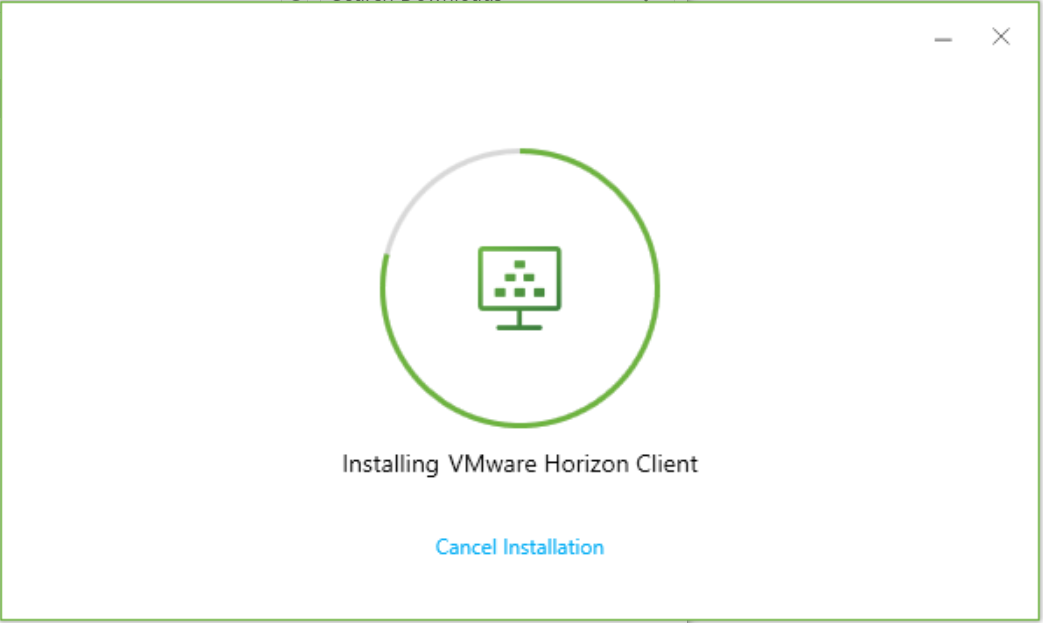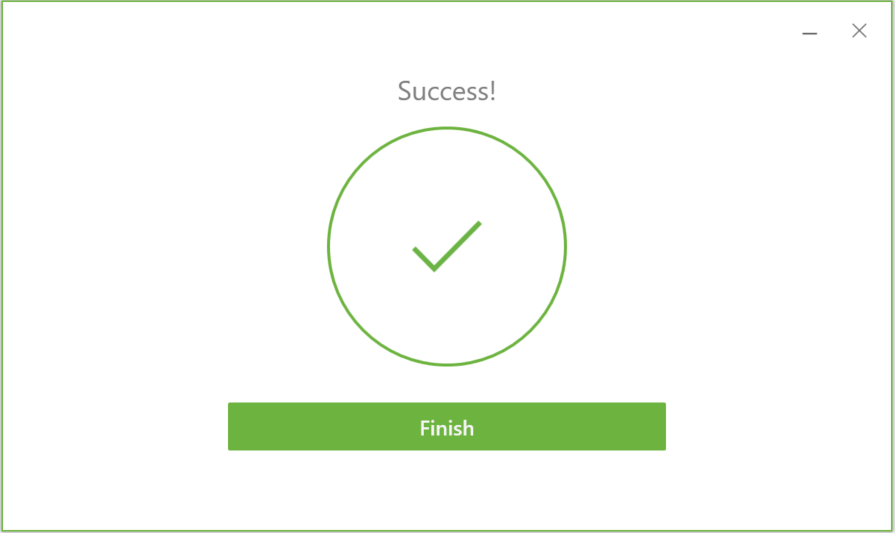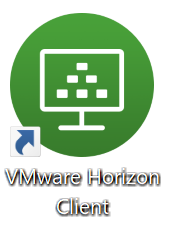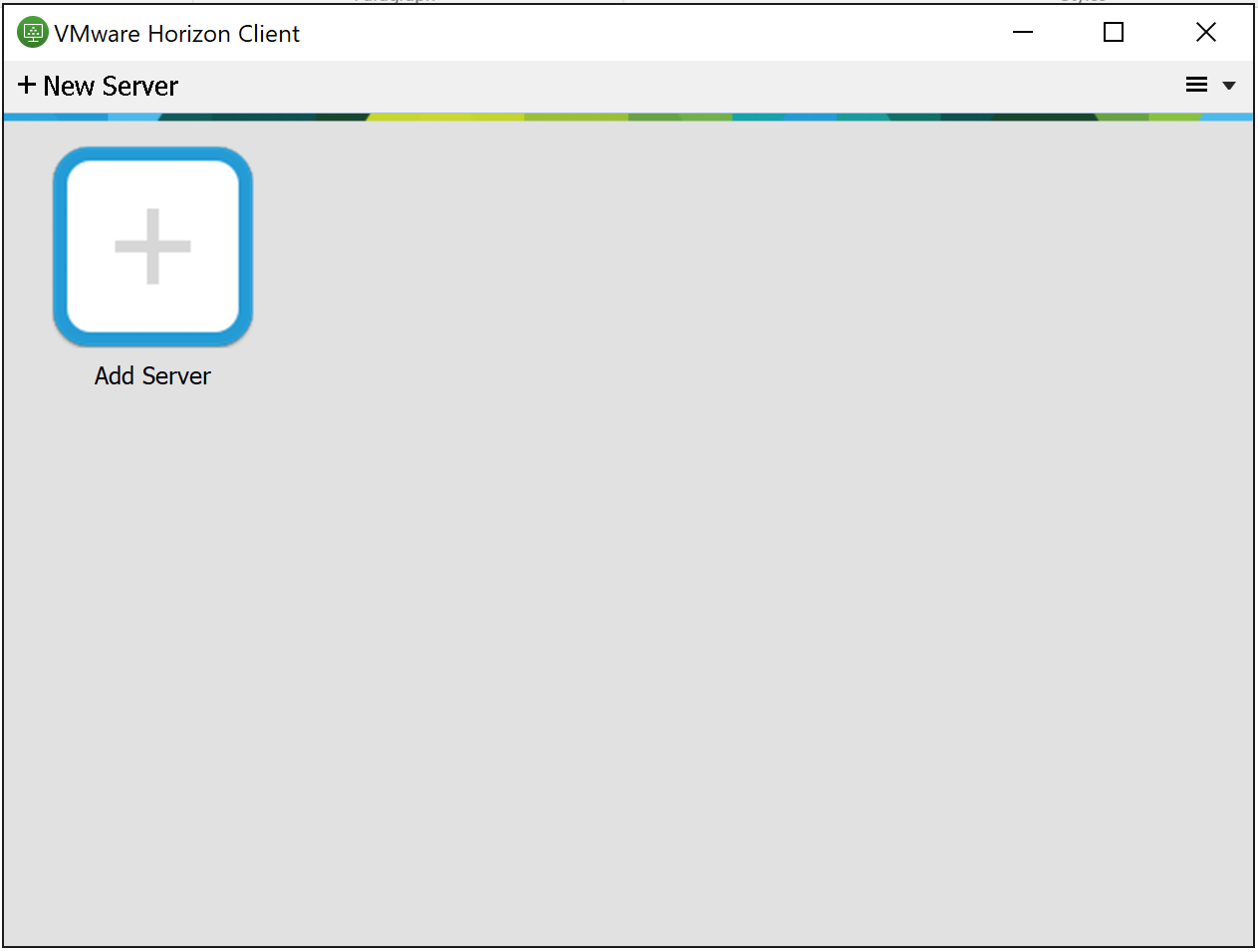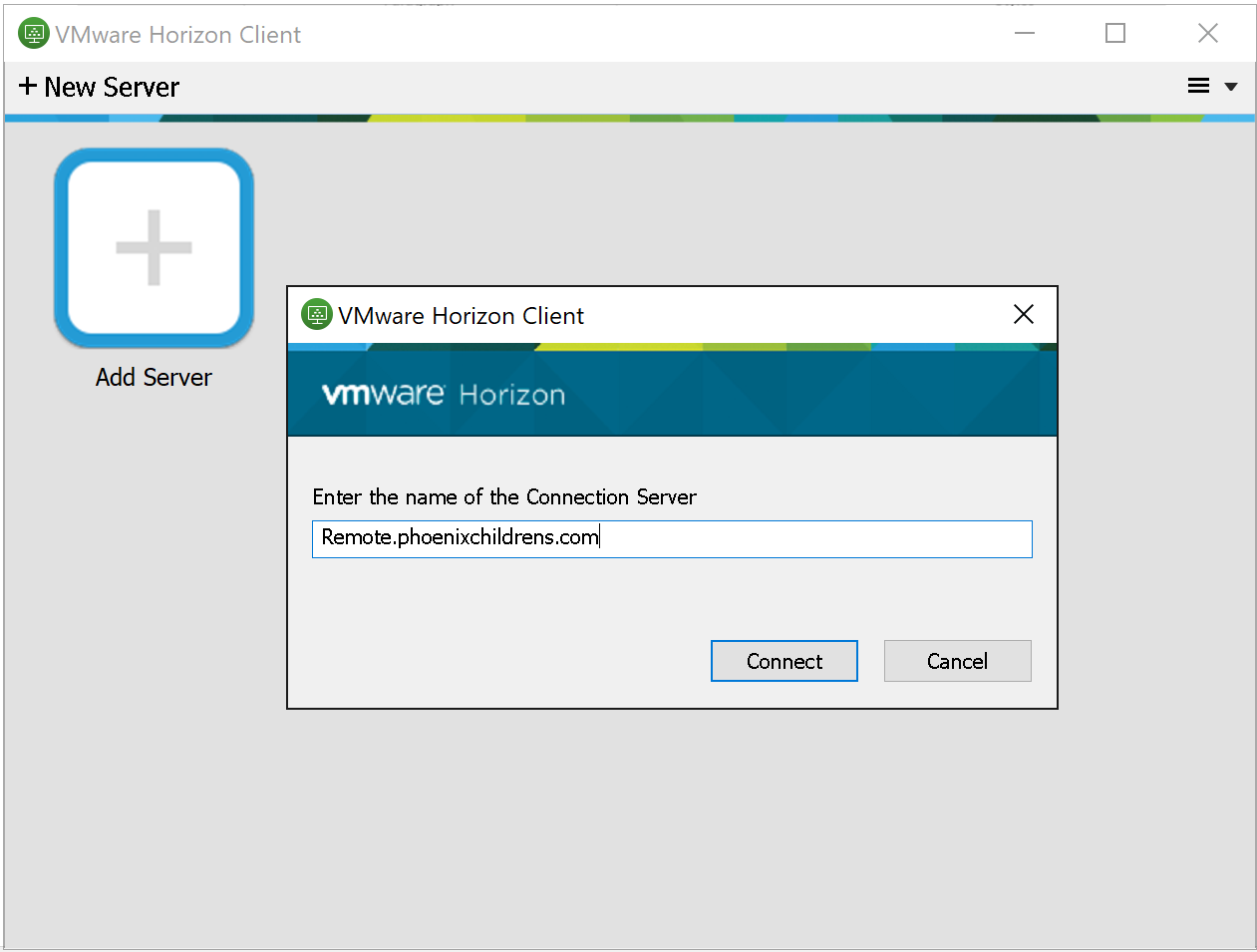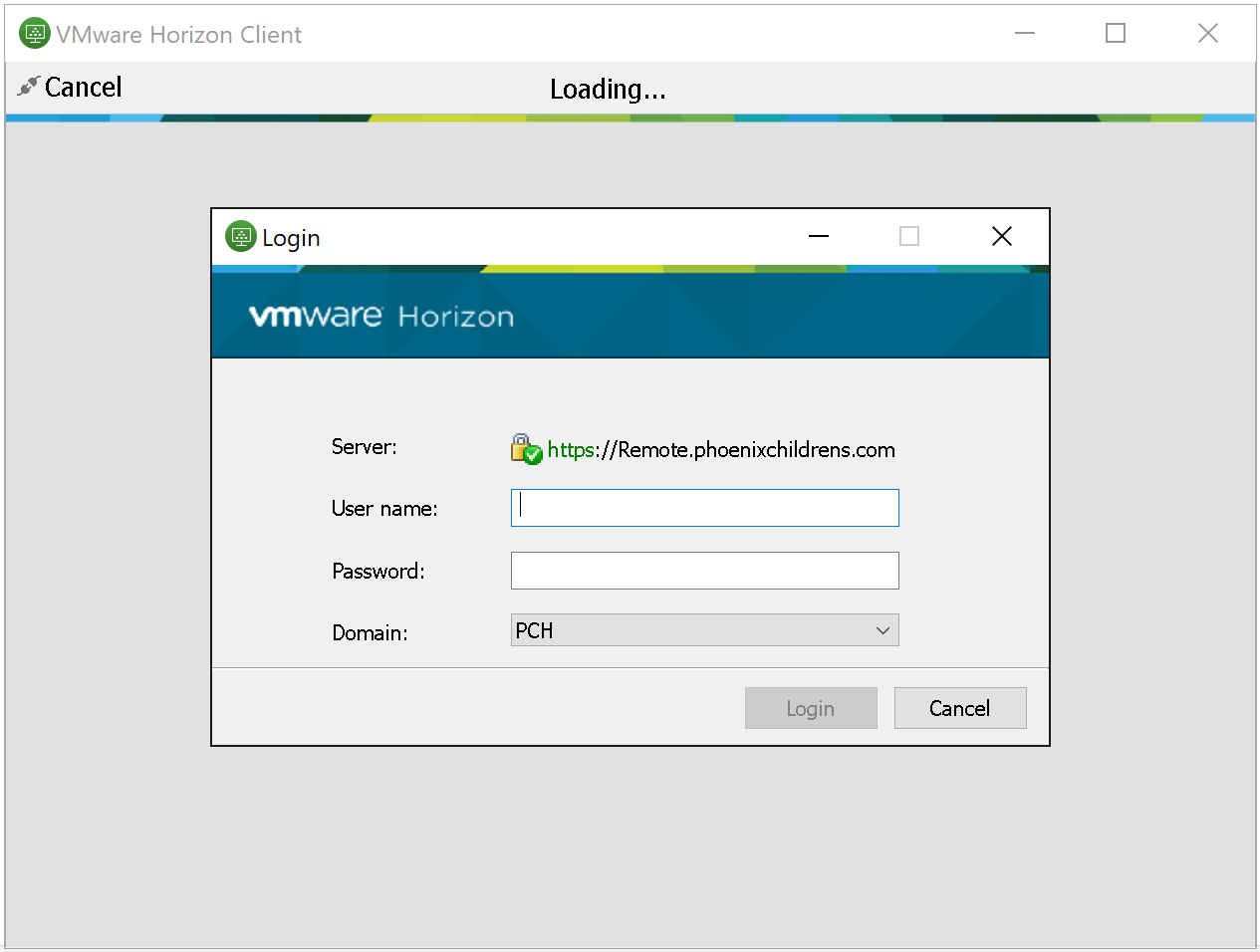If you are trying to access
View off-campus using a PCH laptop please be aware that you must use one of the
currently installed applications on your laptop listed below:
- Juniper VPN application

- Pulse Secure application

If you need to access your email only, please go to
https://webmail.phoenixchildrens.com.
Please contact the PCH Help Desk at extension 3-4357 for assistance and/or questions.